How to Fix the System Writer Is Not Found in the Backup

Table of Contents
The System Writer Is Not Found in the Backup
Some users may not know what system writer functionality is. The Shadow Copy System Writer is used by the cryptographic services. To enumerate and replace system files when the signature of a system file is different from the signature stored in the security catalog database, you’ll need the System Writer.
A common issue the System Writer is not found in the backup is annoying many users. Both in Windows Server 2012 and Windows Server 2008, sometimes you may receive the error message if you try to make a backup.
There are 2 common reasons that can cause the issue:
- When the Windows Server limits any directory from containing more than 1,000 subdirectories.
- The system writer fails because permissions to files in the %windir%\winsxs\filemaps\ or %windir%\winsxs\temp\PendingRenames directories are incorrect.
In this article, I will introduce you different methods to solve the problem.
Methods to the System Writer Is Not Found in the Backup
Method 1. Change Access Permission for the Winsxs Folder
One of the reasons for this system state backup failed issue is that the permission to the files in the Winsxs folder is incorrect. That way, you can try to change the access permission to fix the issue the system writer is not found in the backup Server 2008 R2.
Step 1: Click Start button in Windows Server 2008. Right-click Command Prompt and choose Run as administrator to continue.
Step 2: Then type the following command and please remember to hit Enter to continue after each command.
Takeown /f %windir%\winsxs\temp\PendingRenames /a
icacls %windir%\winsxs\temp\PendingRenames /grant “NT AUTHORITY\SYSTEM:(RX)”
icacls %windir%\winsxs\temp\PendingRenames /grant “NT Service\trustedinstaller:(F)”
icacls %windir%\winsxs\temp\PendingRenames /grant BUILTIN\Users:(RX)
Takeown /f %windir%\winsxs\filemaps\* /a
icacls %windir%\winsxs\filemaps\*.* /grant “NT AUTHORITY\SYSTEM:(RX)”
icacls %windir%\winsxs\filemaps\*.* /grant “NT Service\trustedinstaller:(F)”
icacls %windir%\winsxs\filemaps\*.* /grant BUILTIN\Users:(RX)
net stop cryptsvc
net start cryptsvc
Step 3: Then you need to type the following command to verify the system writer is listed now.
vssadmin list writers
Step 4: If the system writer is not listed here or missing, you need to go to the following steps. Thus, you need to press Windows key and R key together to launch Run dialog, type regedit in the box, and click OK or hit Enter to open Regedit Editor. Then navigate and find out the following folder.
HKEY_LOCAL_MACHINE\SYSTEM\CurrentControlSet\Services\VSS\VssAccessControl
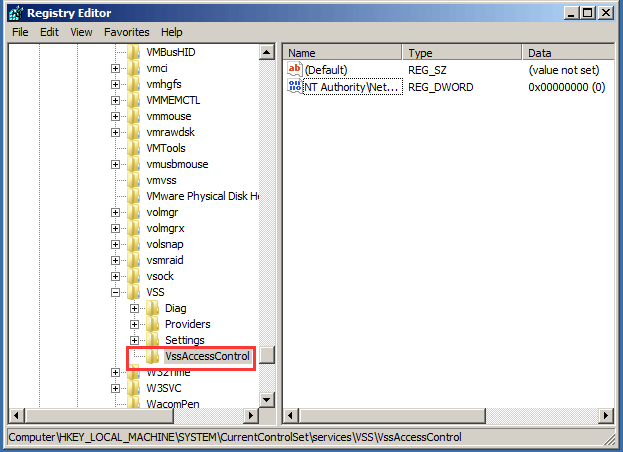
Step 5: Then you need to double-click the NT Authority\NetworkService and change its Value data to 1. And click OK to continue.
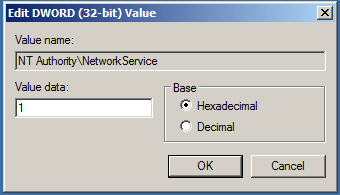
Step 6: After that, you can find that the system writer is shown up in the vssadmin list writers command.
When you have finished all the steps, you can reboot Windows Server 2008 and check whether the issue still existed or whether you can perform a system state image with Windows Server Backup.
Method 2. Make Some Changes to COM Security
And now, we will introduce the fourth possible solution to solve the issue the system writer is not found in the backup Server 2008 R2. We will introduce the detailed operations and you can have a try to solve the Windows Server backup failed problem.
Step 1: Press Windows key and R key together to launch Run dialog. Then type dcomcnfg in the box and click OK or hit Enter to continue.
Step 2: In the popup window, you need to navigate to the following files: Component Services >Computer > My Computer.
Step 3: Then you need to right-click the My Computer and choose Properties from the context menu to continue.
Step 4: Next, you need to go to the Com Security tab and choose the Edit Default button under Access permissions.
Step 5: Next, you need to click the Add button in the popup window to add Network Service account to the permission list.
Step 6: Now, you need to check whether only the Local Access is selected and click OK to continue.
Now, you can close the Component Service window and reboot your computer to confirm the requested changes of the COM security. And check out if the issue solved.
Method 3. Use Alternative Backup Solution
If you can’t perform a system state backup with Windows Server Backup on Windows Server 2008. You can usw a piece of reliable backup alternative to help you to complete the task, for example, MiniTool ShadowMaker.
MiniTool ShadowMaker is a professional backup tool which can back up the operating system, files and folders, partition and disk so as to safeguard your PC and data well.
MiniTool ShadowMaker is a good assistant to help you to fix the issue the system writer is not found in the backup Server 2008 R2. You can get one to have a try.
I will introduce how to perform a system state backup with MiniTool ShadowMaker step by step with pictures.
Step 1: Install the software and launch it. Click Keep Trial to continue. Then click Connect in This Computer to enter its main interface.
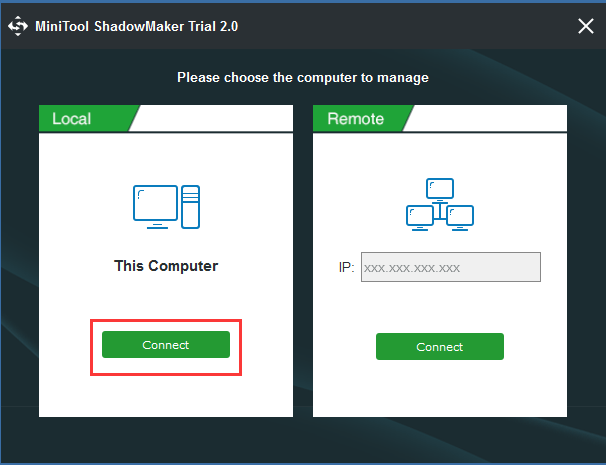
Step 2: Then you will go to the Home page. If no backup image is created on this Server, MiniTool ShadowMaker will automatically remind you to start data protection. Thus, you just need to click SET UP BACKUP to continue.
The free backup software is designed to back up the operating system by default. It also chooses the destination automatically.
You can also click Backup in the toolbar to enter the backup page. Then click Source and Destinationtab to choose what you want to back up and where you want to save the backup image.

Step 3: After you have successfully chosen the source and destination, you can click Back up Now to perform the system state backup action immediately or you can click Back up Later to delay the task.
Step 4: Then you can see the backup task in the Manage page.
Step 5: When the backup is finished, you had better go to the Tools tab to create the bootable media which can help you to boot your computer from MiniTool Recovery Environment when the computer can’t boot normally. For more information, read this post How to Build Boot CD/DVD Discs and Boot Flash Drive with Bootable Media Builder.
It will take a long time to complete the task, and you need to wait patiently. And in this way, you can easily protect the data and Windows Server system well.
The System Writer Is Not Found in the Backup issue can be caused by other reasons as well, so there are more methods that you can use apart from the methods mentioned here. But I hope this post will help you when you have encountered this problem.






